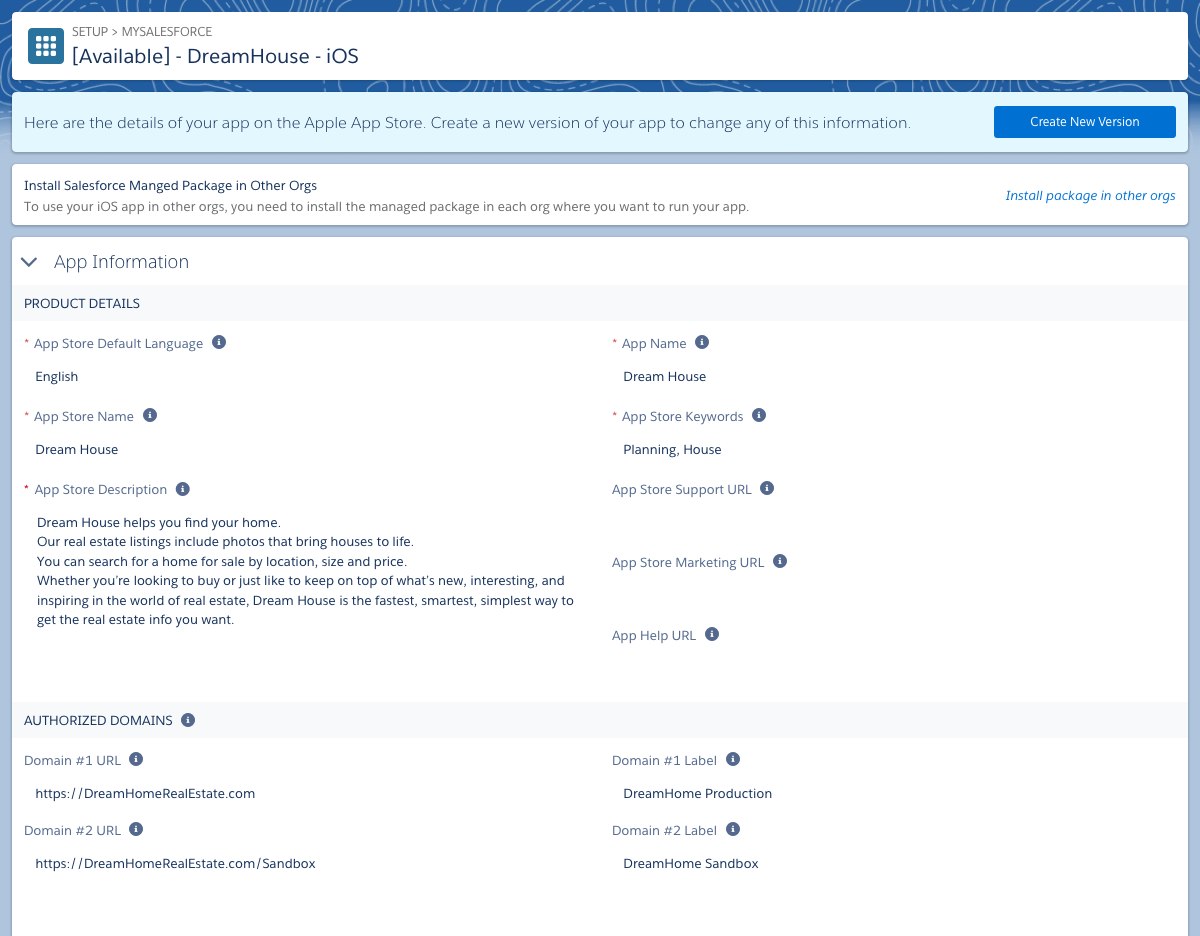{{appName}}
Predictions
- Gartner: predicted that by the end of 2017, market demand for mobile app development services will grow at least 5 times faster than internal IT organizations’ capacity to deliver them.
- Salesforce Platform can help you overcome the challenges to workforce mobility: Help in creating enterprise-grade, secure mobile apps that work across a wide range of mobile devices
- Out of the box, the Salesforce app provides employees with instant access to your company’s CRM data and customizations.
- Admins can quickly extend it by using point-and-click tools to build custom apps
- Developers can use the Lightning web development platform to create sophisticated mobile solutions.
mySaleforce features
- Fully branded version of your Salesforce mobile implementation:
- app icon
- app name
- app colors
- app listing in Google Play and the Apple App Store.
Steps
- Sign up for the mySalesforce program. Contact your salesforce.com sales rep for more information.
- Design your branded assets and upload them to Salesforce.
- Receive a beta version of your app.
- Thoroughly test the beta.
- Approve the app and allow Salesforce to submit it to Google and Apple.
- If your branding changes in the future, you can make an unlimited number of edits with mySalesforce.
- When Salesforce releases a new version of the mobile app, the updates to your branded app are seamless.
Details
- Your branded app is just a duplicate of the Salesforce app.
- You’re packaging your Salesforce mobile implementation in a new wrapper, but the underlying functionality is exactly the same
- Creating your branded app begins with something you already have: the Salesforce app.
- develop and test any customizations in the Salesforce mobile app
Branded Assets
- App Icon: professional designers can help in desiging visual assets
- App Name
- Launch Screen
- Color Scheme
- Application Store Listing (Name, Description, Images, Screenshots, Support URL, Marketing URL)
- Authentication URL
- Help URL
Get mySaleforce and Create mySalesforce project
- mySalesforce isn’t available in Salesforce Setup until your organization licenses the feature. Contact your salesforce.com sales rep for more information.
- You are limited to one mySalesforce project per organization.
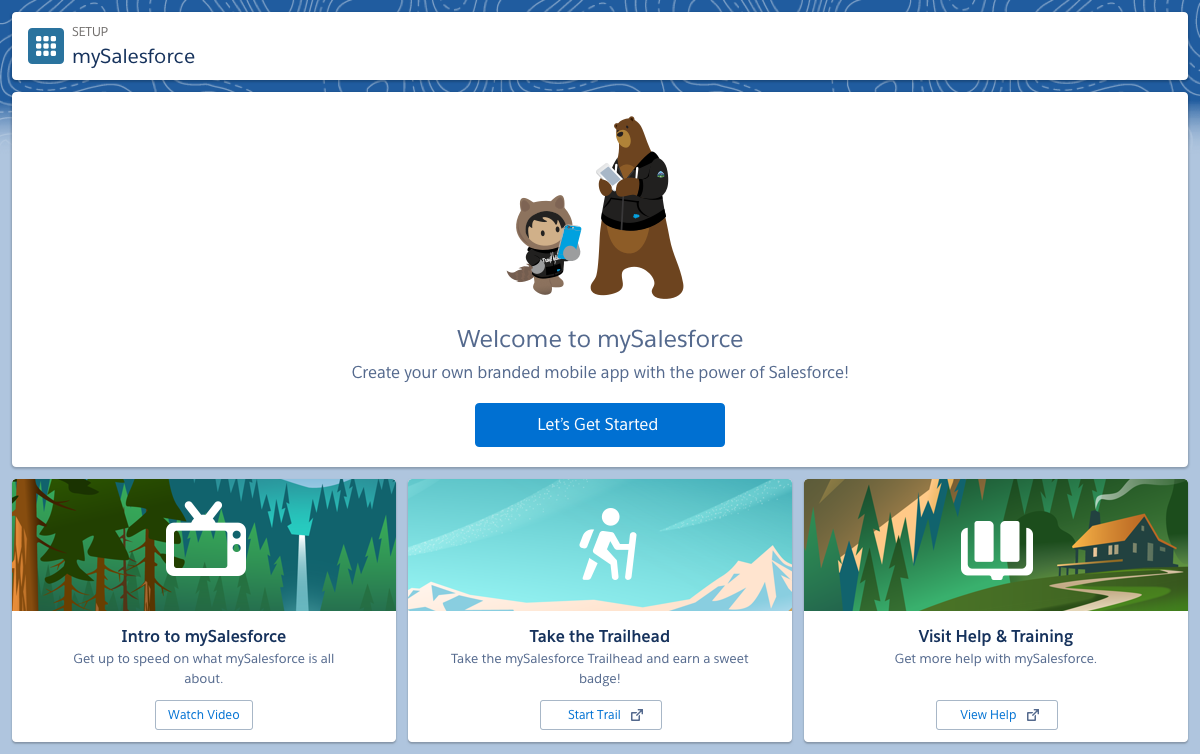
Two Apps - iOS and Android

App Info
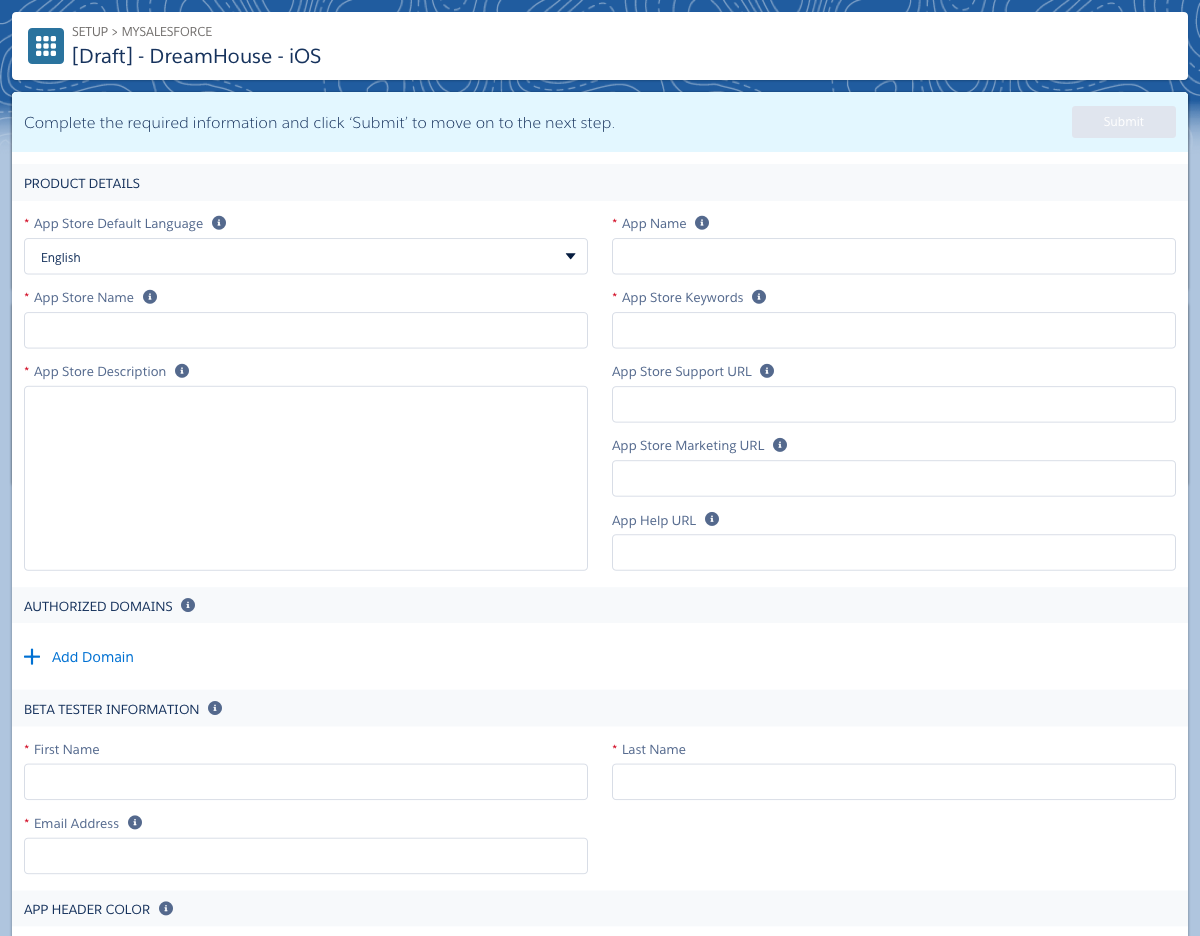
Step: 1 - Fill In App Information - completed
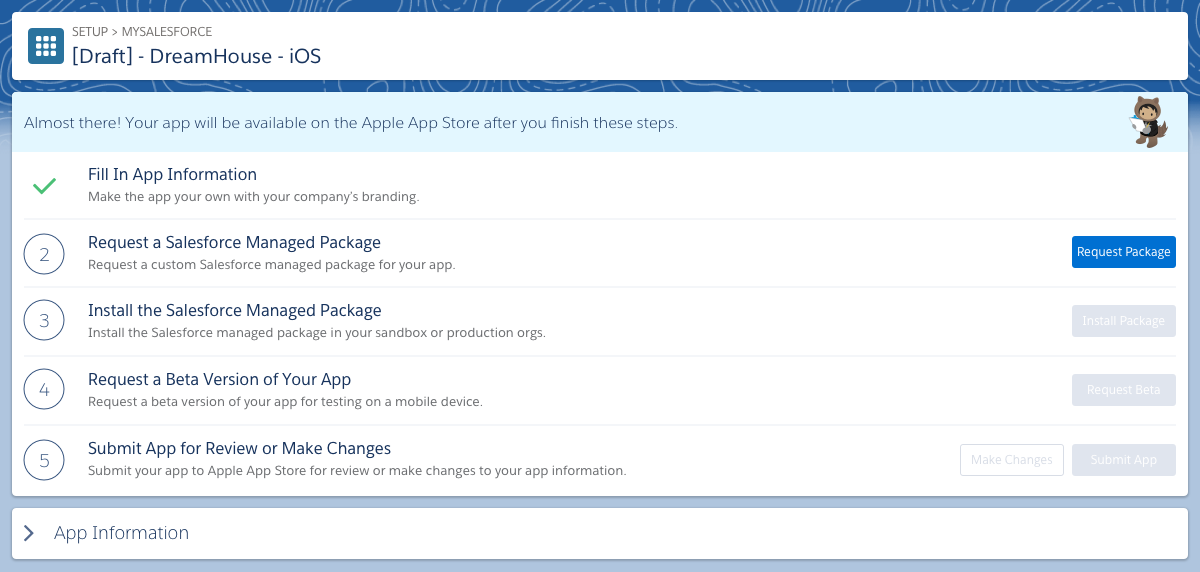
Repeat the same steps for the Android version of the app
Step-2 : request a managed package for your iOS and Android apps
- This sends a request to Salesforce so we can begin generating the managed package.
- Salesforce sends you an email when your iOS and Android packages are available and ready to install.
- A managed package is basically a container that includes the components of a Salesforce application, and it’s a mechanism for installing apps in Salesforce orgs
- The managed package includes components that help your app run properly.
Step-2 : request a managed package for your iOS and Android apps - Completed
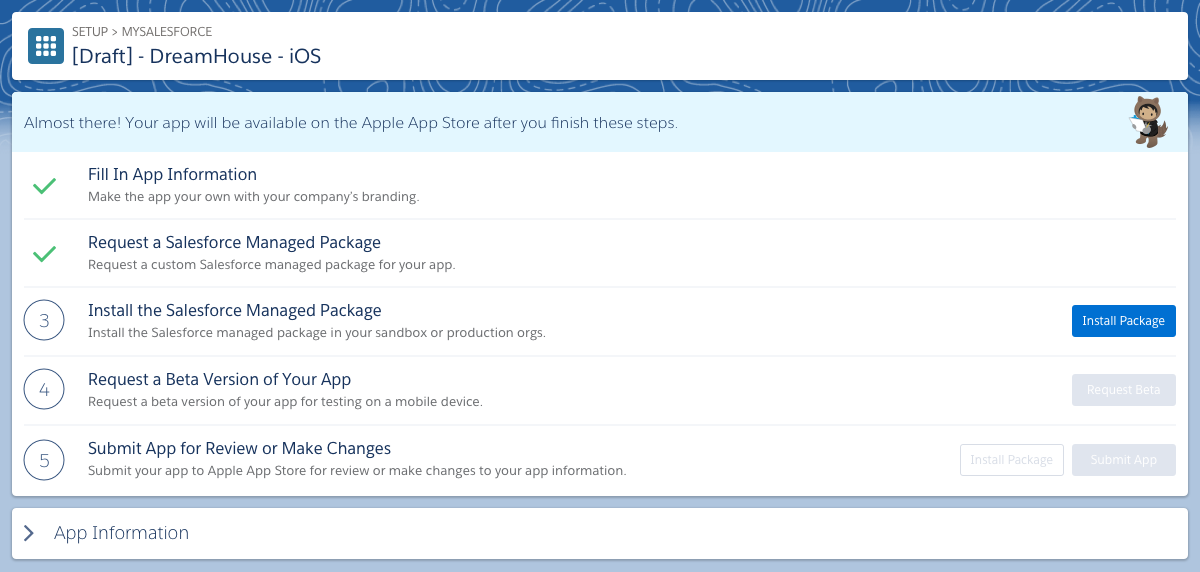
- Click Install Package: A pop-up window lists the steps to take to install the managed package. It also includes the installation URL for the package.
Next steps
- Click Copy link to copy the installation URL.
- Log in to your sandbox org.
- Paste the URL into your browser’s address bar.
- Follow the on-screen instructions to install the managed package.
- Log in to your production org and go through the process again. Be sure to do this for all orgs that will run the mySalesforce app
- First you request a beta of your branded app from Salesforce. We create the beta and submit it to Apple and Google for you.
- Google and Apple provide beta programs that let your organization thoroughly test your Android and iOS apps before publishing them
- When the beta is available for testing, Salesforce notifies the Salesforce admin and as well as the person you designated as the official beta tester when you filled out the information about your app
- Then beta testers can install the app and see how it looks on an actual mobile device.
Requesting Beta
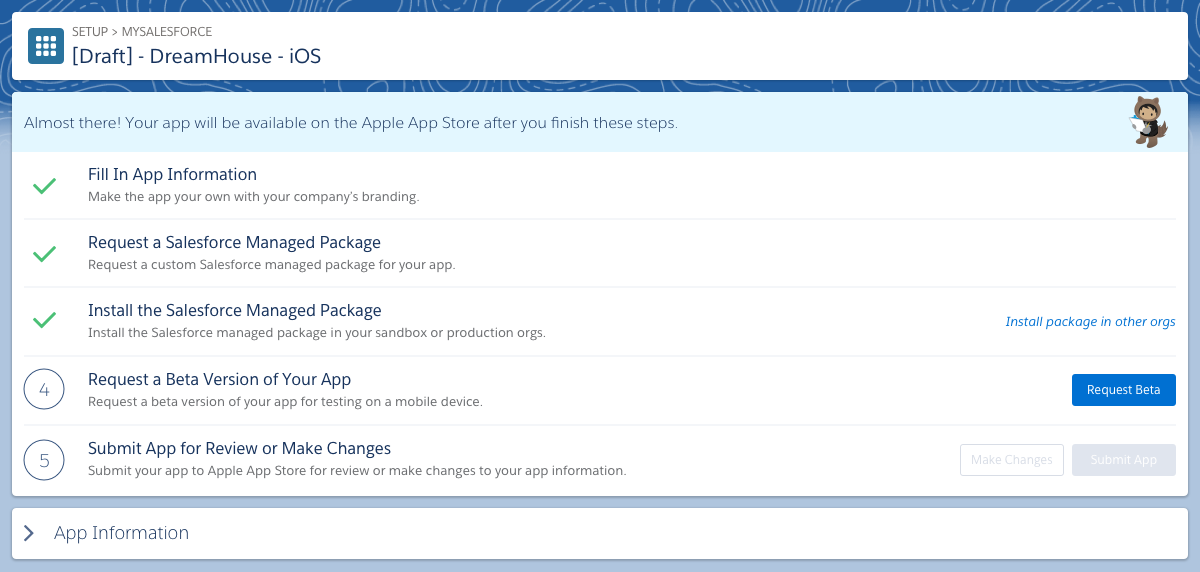
- This sends a request to Salesforce so we can generate the beta
Next Step: Test the App
- The beta tester only needs to review the visual appearance. They don’t need to test the functionality of the app, because it works exactly the same way as the Salesforce mobile app
- Test the app on different screen sizes. For example, your tester can install the beta on an iPhone® and an iPad® to verify that the branded assets work well across form factors.
- Verify that the app’s managed package is functioning properly by testing push notifications in your production and sandbox orgs.
Next Step: Submit the App
- Salesforce sends the final apps to the App Store and Google Play.
- It can take anywhere from 1 day to 2 weeks for the store to review and approve your app. During that time, you can’t make any changes to the app.
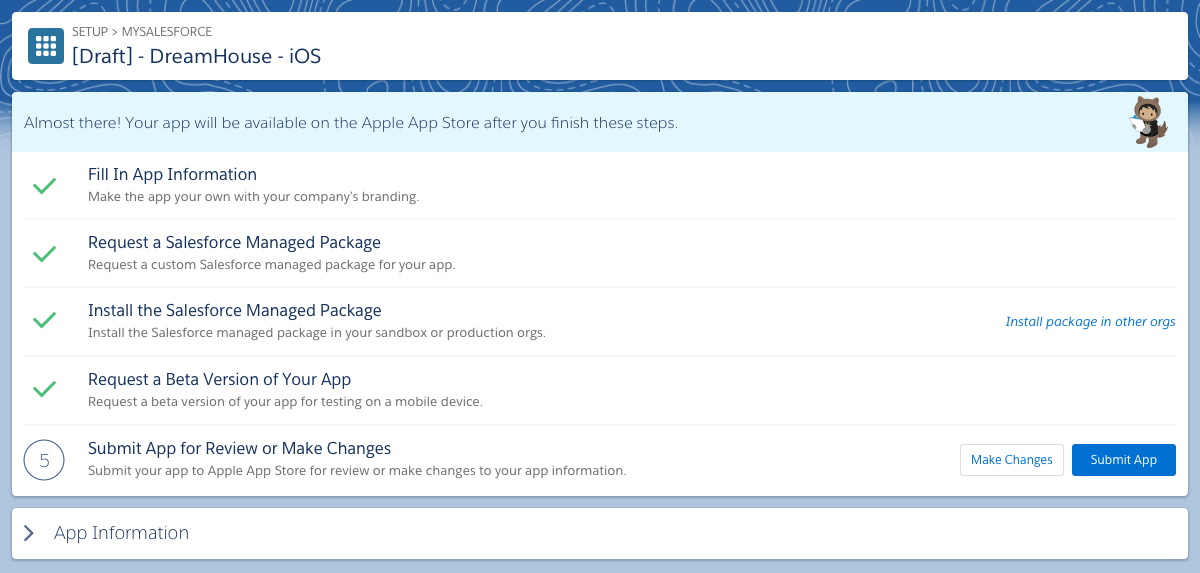
Maintaining The app
- updates that Salesforce initiates
- Salesforce releases a new version of the Salesforce mobile app.
- Apple or Google makes a change to their app submission form. If this happens, Salesforce updates the mySalesforce form to reflect that change and then rolls out a release.
- updates that your organization initiates:
- Visual appearance: If you find adifference between your branded apps and the Salesforce mobile app. You need to update your branded apps is if they require update on the visual appearance.
- When you want to edit the visual appearance of an app that’s already live on the application store, you have to create a new version of it
Managed Package Maintenance
- Salesforce makes an improvement to a component included in the managed package, like push notifications.
- You update the connected app name or connected app icon of your branded app, which are part of the managed package.
- Salesforce automatically creates a new managed package and sends you an email notifying you to upgrade.
- Be sure to install the new package in each org where the app needs to run—for example, in both sandbox and production.
Create a New Version of an App - Create New Version.